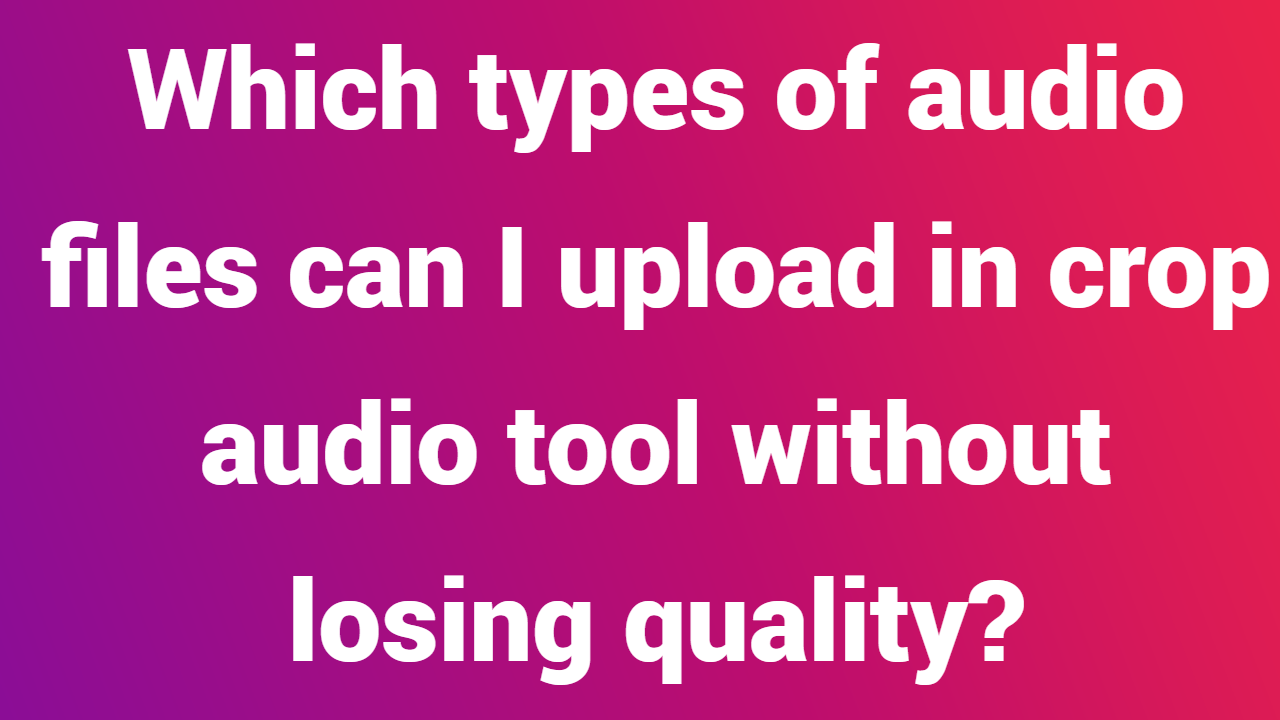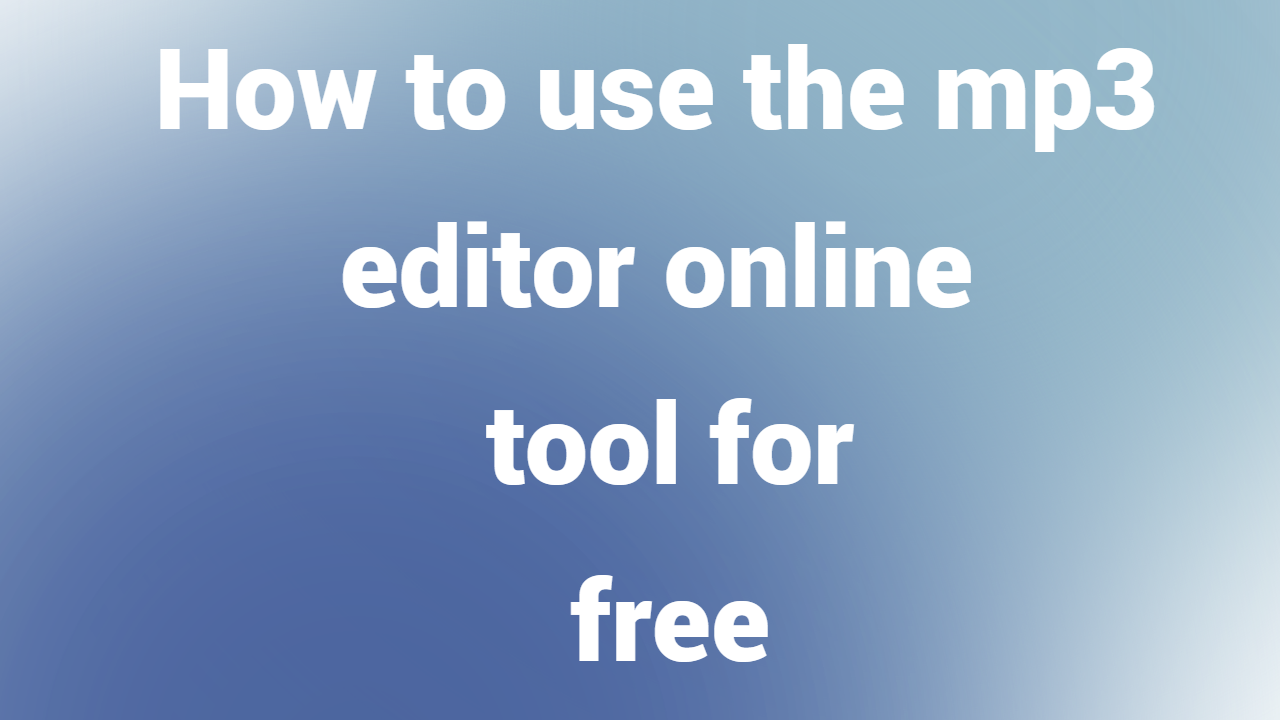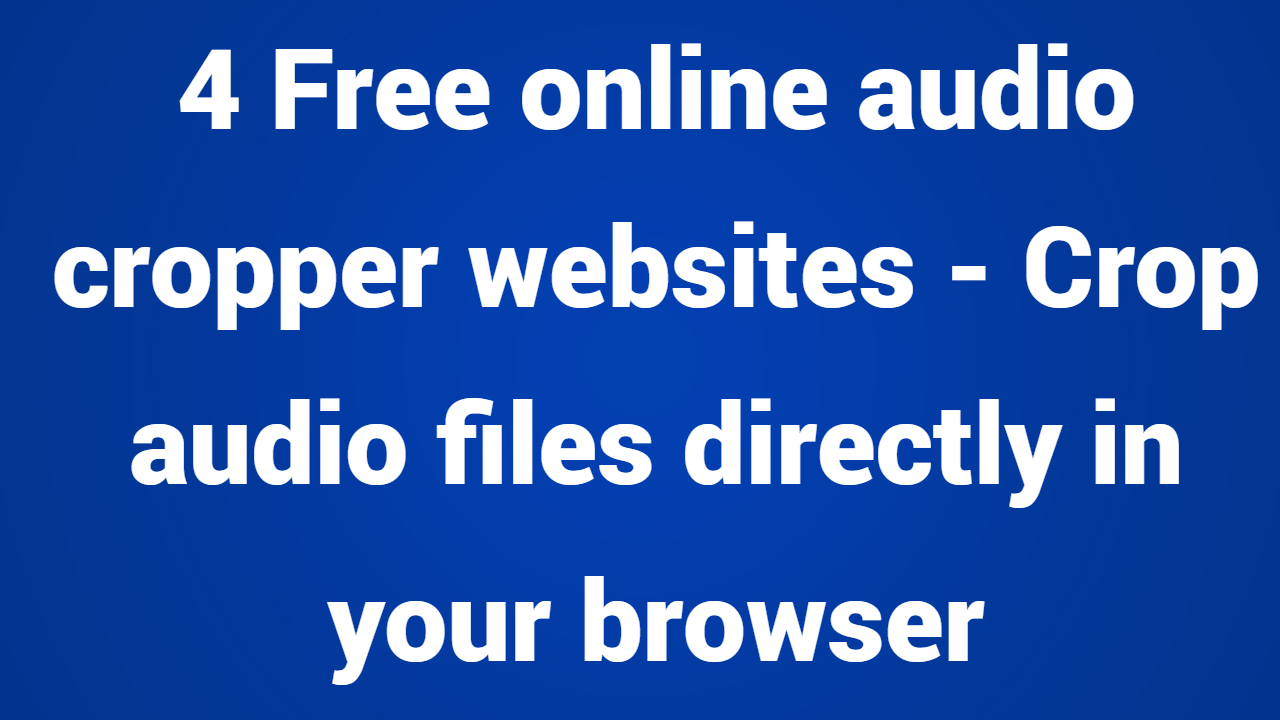Want to make a ringtone out of a portion of your favorite song? In order to sing along, do you need a karaoke track? Or eliminate the speech that comes on before a song to avoid it? You can find the best free audio trimming websites here!
If you enjoy listening to all types of music and have a sizable collection. The management of large files on your hard drive, however, is a little difficult given the need to find a tool to trim audio files on your storage. Although there are many online audio trimmers available today, many people are still unsure of how to choose the best one. If you are going to shorten the length of your favorite music files, you might not want to sacrifice the quality of the sound that you loved in that music. In order to make it happen, you must look for the top online audio trimmers that will not only remove the annoying parts of your music but will also preserve the original quality.
Utilize these free MP3 cutter online tools if you need to quickly cut or trim audio. Simply cutting the audio to make it a ringtone or something similar does not require the installation of an audio editing app. You can use any of these web tools on any device, and they are all free to use.
Best free online MP3 cutter to trim audio
An audio cutter and trimmer will come in very handy if you enjoy music. Online audio trimmers will allow you to edit quickly and save space. You only need to access an audio trimming tool, upload your audio file, and have it cut according to the selected segment.
Additionally, you can record live audio on these websites and edit it by removing the unwanted parts. The touch interface makes it simple to set the beginning and end of your audio file. Additionally, the editor gives you the choice of directly setting any edited audio file as a contact ringtone through the app. You can trim audio or sound files using some of the best online MP3 cutters, including:
- MP3Cut
- Media.io
- Clideo
- Bear Audio
- AudioTrimmer
- MP3Cutter
- Kapwing
Read on to discover more information about these tools.
1] MP3Cut
One of the best and simplest tools for cutting or trimming audio in a web browser is MP3Cut. With the aid of this tool, you can both keep and exclude a specific portion of the audio file. You can use it for more than just audio trimming; you can also modify pitch, speed, and add equalizers. The changes can be saved by users in a number of formats, including MP3. Visit mp3cut.net to find out more.
2] Media.io
This website tool has a clean, functional user interface. Despite lacking an equalizer or any other option, it accomplishes the task at hand. You have the option to keep or delete a particular segment of your audio file. To improve the audio, however, you can also use the Fade In and Fade Out effects. The only drawback to this app is that you need an account in order to save audio. Visit the website media.io.
3] Clideo
Clideo allows you to cut any portion of the song as needed, similar to MP3Cut and Media.io. Any part can be chosen from two options. Use the slider or the timer, whichever works best for you, to complete the task. With the assistance of this app, you can save the audio in MP3, AAC, or any other common format. The Face In and Fade Out effects can be used, just like the majority of the other tools. Check out the website clideo.com.
4] Bear Audio
One of the best choices you can find here is Bear Audio if you can manage more options than usual to your advantage. In addition to being an MP3 cutter, it is also an audio editing tool that you can use on your website. The ability to include audio from a URL or record audio using your microphone is the standout feature of this web tool. The song can then be edited by cutting, copying, and deleting any section. Please go to bearaudiotool.com.
5] AudioTrimmer
With the simple but useful tool, AudioTrimmer, you can complete the task quickly. All the necessary parts are present, despite the lack of fancy options. For instance, you can keep or delete any song segment, adjust timing with a slider, use the Fade In or Fade Out effect, and more. The ability to save audio in MP3 or M4R is the last but certainly not the least feature. Check out the website, audiotrimmer.com.
6] MP3Cutter
You must visit the MP3Cutter website if you dislike having lots of options and prefer to complete tasks quickly. With the aid of this online tool, you can do anything—apply the Fade In/Fade Out effect, keep or remove a section, or save the audio in its original format. To ask this app to keep or remove the selected part, just like with some of the other tools, you must toggle the button. The ability to import audio from any URL is this app’s most crucial feature. Visit the website, mp3cutter.com.
7] Kapwing
Another MP3 cutter app that you can use in your browser is called Kapwing. This app has an amazing user interface with a ton of options. The feature that sets this app apart from others used for professional audio editing is the ability to use layers. With the aid of this app, you can perform any task, including applying effects, changing pitch, adding fade-in and fade-out effects, and more. Browse kapwing.com.
What is the best MP3 cutter?
You can complete tasks using any of the countless MP3 cutter apps that are offered on the market. However, media.io, Clideo, etc. are options if you need a straightforward yet useful app. However, Bear Audio is a good option if you require more features and selections.
How do I rip a large MP3 file online?
Use an MP3 cutter app to cut a large MP3 file online. For your information, you can use any of the top-rated online MP3 cutter apps that are listed in this article. Examples of the best products on the market with a ton of options and features include AudioTrimmer, MP3Cutter, Kapwing, etc.
Part 2: Online Advanced Audio Editing Demonstration
Additional add-on features like background noise removal, volume control, and fade-in/out audio are required after the audio files have been edited.
Because Wondershare Filmora is the best tool in its category for audio and video editing, it is now the only one that can complete this task. You will have a variety of options for checking your audio files for unwanted noise or other errors before releasing the final product.
Here are some detailed instructions for using Filmora to cut and edit videos:
Step 1: Install Filmora on your computer by downloading it. Wondershare Filmora is available for download below and is compatible with both Windows and Mac OS X.
Step 2: Log into Filmora and add your audio files. Once you’ve logged into the dashboard, you can import your audio files to begin improving their quality. To import the audio file and begin editing, choose Import media from the File tab on the dashboard.
Step 3: Drag the audio to the timeline and make your changes. Next, drag and drop the audio file onto the timeline. Then, right-click on the audio file and choose the Adjust Audio option to view a variety of editing options.
To split or trim the audio, move the indicator to the desired location, then click the red scissor icon.
Step 4: Access advanced audio editing tools You can choose from options like denoise, pitch, equalizer, and fade in and out. Any of these choices will allow you to begin adjusting the audio. Click the OK button to save the changes after you are finished editing.
If you made a mistake and want to go back to the default settings, all you have to do is click RESET and make the necessary adjustments.
Conclusion
Finding an online audio trimmer to edit your audio files can be difficult. With the help of these audio editors, which allow you to remove background noise, fade in/out, and do much more, you can trim and edit your audio files for free, make them more usable, and add the audio to your video. If you are enjoying it, don’t forget to leave feedback as well. Because everyone today needs a dependable tool that works well, you can download and distribute the tool as widely as you like.