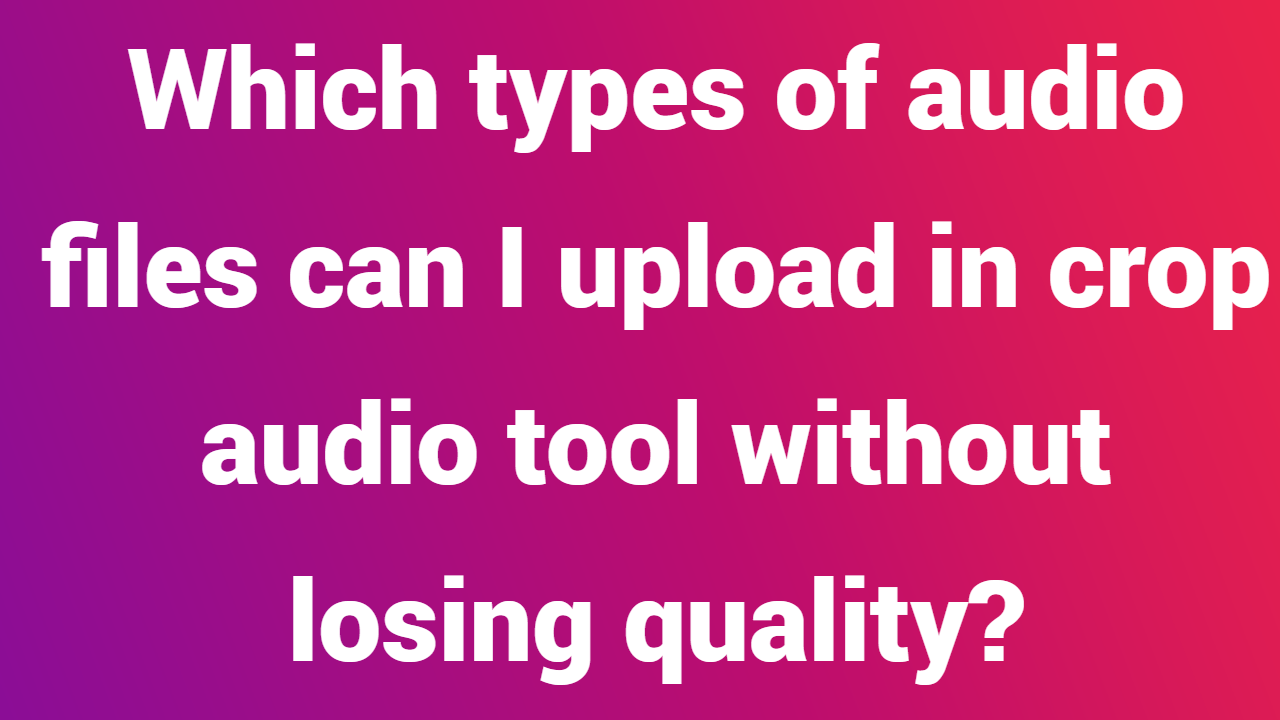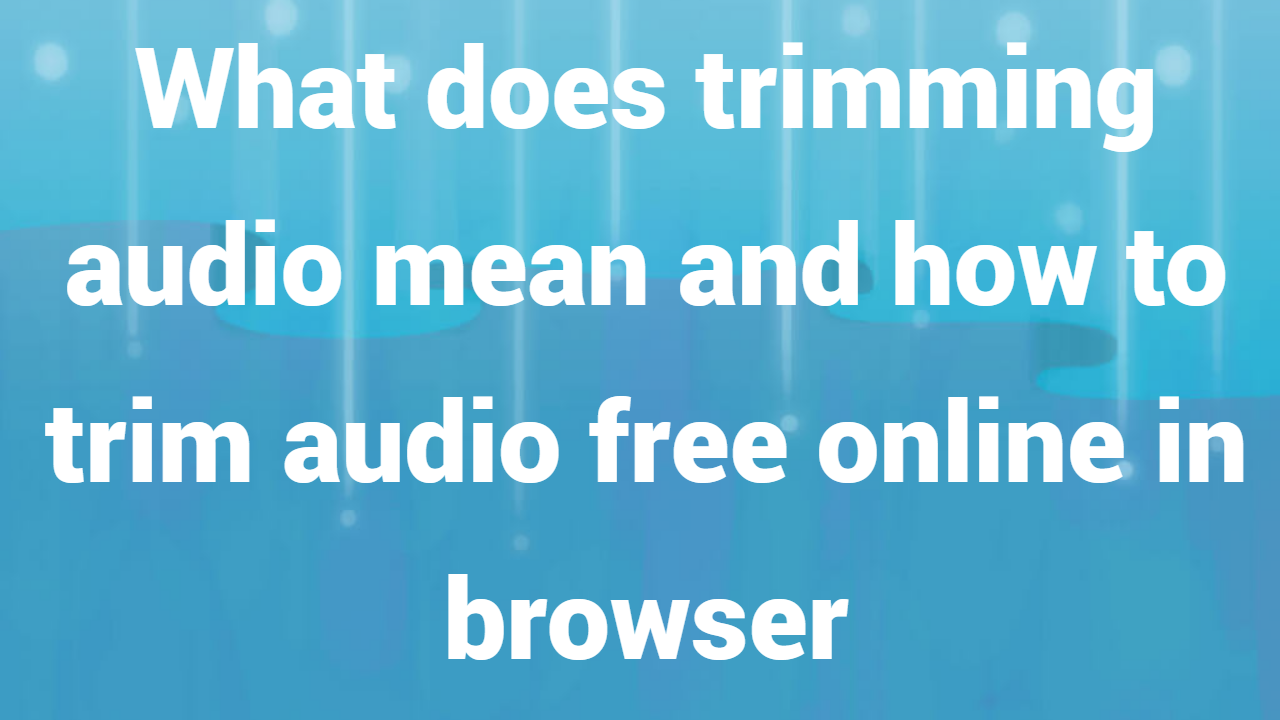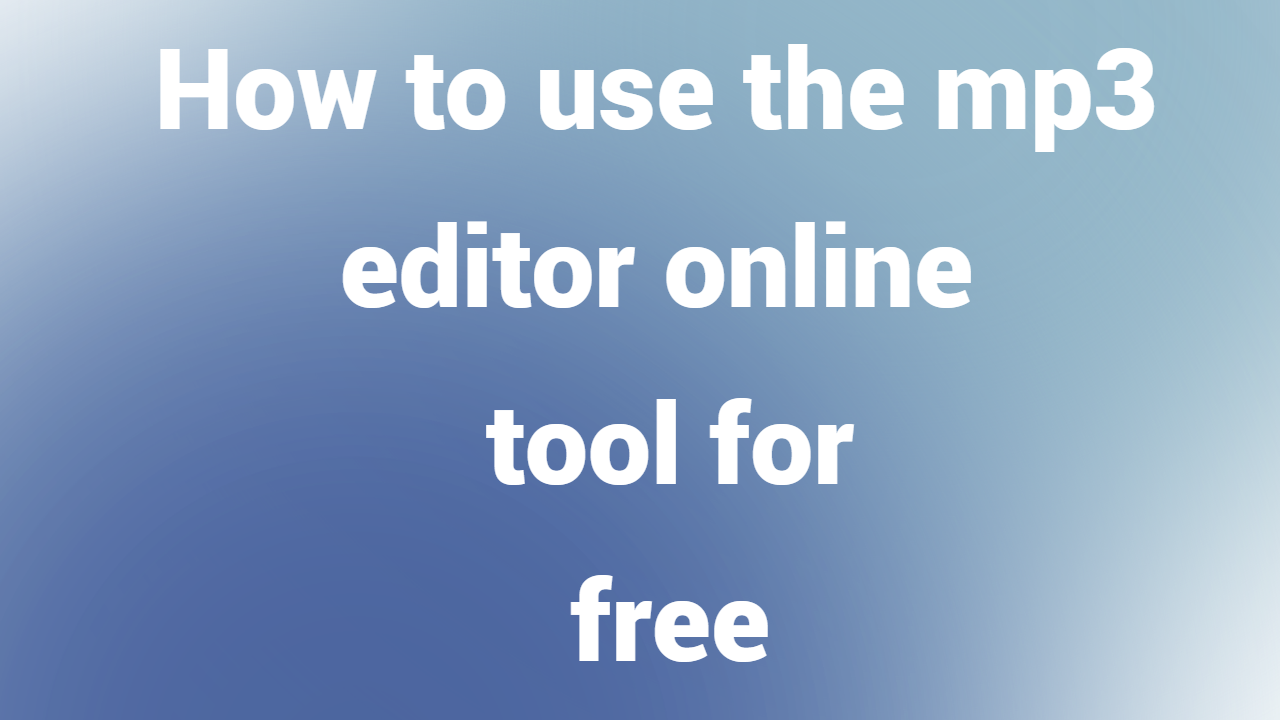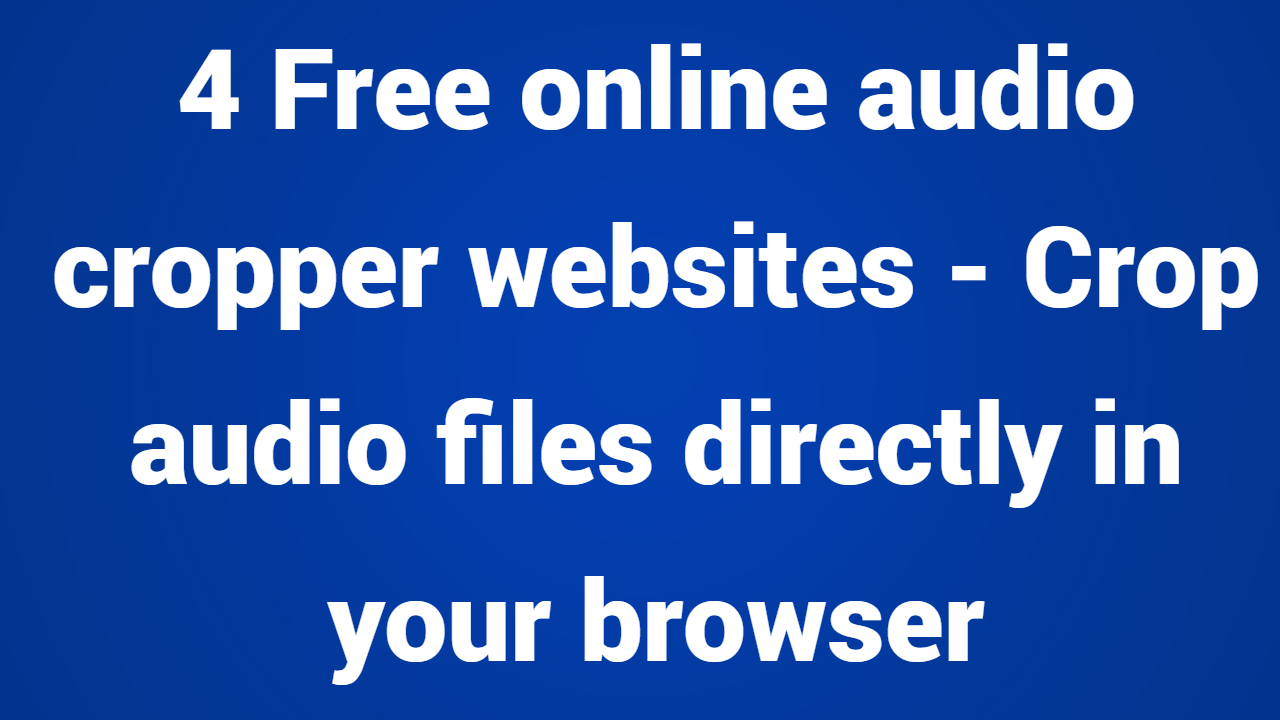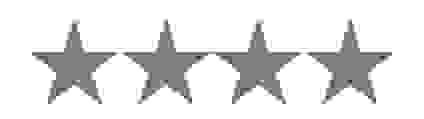Klipp ut eller beskär ljudfiler direkt i webbläsaren
Beskär ljud med bara några klick

Upload your audio file. Supported formats are mp3, m4a, wav, opus, aac etc.
or drop your files here
Redaktören verktyg är utrustad med de senaste verktygen som låter oss spela med vår ljudfil.
Ljudredigeraren är pin-point vid klippning och redigering av delar av ljudfilen.
Audio trimmer kan konvertera och redigera någon form av ljudfil uppladdad.
Redigera dina ljudfiler med lätthet med vår enkla och annonsfria ljudredigerare.
Webbplatsen redigerar din ljudfil riktigt snabbt och effektivt. Du kan få jobbet gjort på nolltid.
Audio trimmer är fri från serverbindning och därför laddas ingen av ljudfilerna upp någonstans.
Hur man beskär vår MP3-fil online.
- Ladda upp MP3-filen i det angivna utrymmet.
- Välj startpunkten genom att klicka på ljudfilen och dra den till slutpunkten.
- Det ljudklipp som väljs kan tonas in eller ut för bättre effekt.
- Slutligen kan ljudet beskäras genom att trycka på saxalternativet och resten av ljudfilen raderas automatiskt (spara det valda området).
- Tryck på nedladdningsknappen för att spara och ladda ner det modifierade ljudet.
Frequently Asked Questions
What are the features offered by the Mp3 cutter from trimaudio.com, while trimming a particular clip from an mp3 file?
The Mp3 cutter from Trimaudio.com offers unique features while trimming a clip from an mp3 uploaded. However, the main features include- - Trim out your favourite clips and moments from your favourite mp3 files. - Precision trimming by adjusting the time and the size of the clip from the mp3 file. - Safe and free online web-trimming, no uploads and downloads required. - Trim an mp3 by holding its quality as they are, mp3 qualities will not deteriorate. - The fade effect on the mp3 file lets the user play with its sound thereby adjusting the noise in the mp3 file.
How can I cut a particular clip from the uploaded mp3 file using the Mp3 cutter from trimaudio.com?
There are 6 easy steps using which the user can cut their favourite clips from mp3 cutter- - First, select your mp3 files which require a change and upload them in the space provided one by one. - The mp3 file along with all its contents and audio adjustment options will be presented on the mp3 editor. - There will be 2 black bars on the video, which denote the start and the end of the clip which is to be trimmed. - Adjust the fade effect in the mp3 file uploaded, to reduce the noise/unwanted sounds in the mp3 file. - Adjust those bars to trim your favourite clip, and hit the scissor option present below to trim it. - The modified mp3 file will appear below and can be downloaded using the download option.
What is the time taken by the Mp3 cutter to cut an mp3 file?
Time is the fun fact present here, wherein we upload the mp3 file and see the magic unfold. All of the mp3 files which the user uploads are instantly imported, so the conversions happen in an instant where we can trim the mp3 files back-to-back, and all it takes is a device to operate the browser and open the website with a normal or even a slower internet connection. Factors include the length of the clip to be trimmed, and the strength of the internet connection etc.
Will my mp3 clip quality decrease after trimming them from the Mp3 cutter tool from trimaudio.com?
No, the quality of the clips won’t decrease after trimming them from trimaudio.com. The clips won’t lose their quality and will be shifted with the same quality after trimming the video. However, the mp3 files will have a decrease in its sound based upon the fade adjustments, if the user can adjust it to an optimal level, it leaves no remark. But, too much fade in or too much fade out can cause a major increase / decrease in the noise present in the file.
What will happen to our progress if we refresh our browser while we are using the Mp3 cutter from trimaudio.com?
The Mp3 cutter tool from trimaudio.com is not connected to any server out there, so the data which the user is working on will not be stored anywhere and as a result, it will be erased instantly when the user refreshes the browser which he is working on. The mp3 files which are worked on will also be removed after the user exits or closes the tab on which the extension page of the website is open.
Can I use the mp3 cutter feature from trimaudio.com on my UBUNTU operating system?
Yes, the mp3 trimming feature from trimaudio.com can be used on any operating system, even UBUNTU. It is built with the latest code and features which enables the user to use the mp3 cutter on any operating system such as MAC OS, Windows, and CENTOS, provided there is a device with a stable internet connection. The magic trick is that it even works on a slower internet connection.
Can I use the mp3 cutter feature from trimaudio.com on an Android device?
Yes, the mp3 trimming feature from trimaudio.com can be used on Android devices and even on iOS devices. It is built with the latest features which provide the user to use this extension file on any operating system, all it needs an internet connection and a good web browser.
How can I save the changes made to the mp3 files using the trimming feature from trimaudio.com?
First, upload the mp3 file that requires a change, then use the black tags present below the mp3 to adjust the length of the desired clip, this actually becomes the new starting point of the mp3 file, the next instant, this saves the changes made to the mp3 file and then generates the new clip which is modified and is available for download.
How does the fade in and fade out affect the mp3 file which is under editing?
Fade effect is very closely related to the sound, wherein a small change can cause a noticeable change in the mp3 file. When we "fade in", it means to gradually increase the volume level from silence to the original level. When we "fade out," it means to gradually decrease the volume level from the original level to silence. We generally fade in at the beginning of an mp3 segment, and fade out at the end of an mp3 segment, to avoid any foreground or background noises.
Why should we edit our mp3 files?
Mp3 files serve as the heart of any video on any platform, and caring it with utmost importance pays you very well at the end. With a good sound quality and balancing the volume of our video/audio we ensure that, we do not lose our viewer’s attention. A good sound transitions, results in an unwavering effect which in turn produces a better playback of our video. The immersion experience will be enhanced when we mod our mp3 files for a better quality.
How do I communicate if I face any issues or if I want to suggest any changes?
We gladly take in any issue or suggestions offered by all the users, please contact us through our social media handles for more information. Trimaudio.com is available on all the leading social media websites such as Gmail, Facebook, Instagram, YouTube, and LinkedIn, etc.
Our USPs
| Security | 100% (No files are sent to server for processing) |
| File size limits | None (No limit on size of files) |
| Usage limits | None (Process as many files as you want) |
| Price | Free |
| User Information Captured | None (We do not request for user information such as email / phone number) |
| Ads | None (We provide complete ad free experience) |